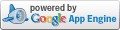In episode I, I narrated my first experience with building a personal desktop computer, describing important discoveries I made in the process. Earlier this year I build my second PC. Below I shall summarize the essential lessons I learned.
The purpose of this project was to provide my son with a powerful computer to use for his graphics and arts work as well as his games. My son is learning animation with Maya and chess with Chessmaster. This computer would be stationed in his room. The first machine I built boasts 7 fans. The noise these fans collectively produce is considerable. You would not want to have them in your bedroom. Therefore, I was looking for a very quiet design.
This computer would be stationed in his room. The first machine I built boasts 7 fans. The noise these fans collectively produce is considerable. You would not want to have them in your bedroom. Therefore, I was looking for a very quiet design.
On my search for the noiseless machine, I happened on cases for home theater personal computers (HTPC). Computers for the control of high fidelity entertainment centers must be designed noiseless. Compared with standard cases, the fans in these cases commonly run very quietly. As a drawback, I did not find a case with a small form factor. Even the cases, that can house micro-sized (mATX) motherboards, are not much smaller than mid-size towers. At the high end of the price range I are the impressive cases by Zalman. I opted for Antec's Fusion V2, which is comparatively low in price.
Owing to my good experience with Micro-Star International and Advanced Micro Devices, I chose the K9MM-V motherboard and an Athlon 64 3500+ Socket AM2 central processing unit (SKU:CP2-AM2-3500 AV). I purchased both in a bundle for a bargain price from TigerDirect. The "V"s are important. They indicate that board and processor are designed to fully support virtualization. Microsoft's Hyper-V virtualization software is under development and can be tested with a compatibility check utility that AMD provides for download. I opted for Microsoft's Windows XP Professional x64 as operating system to let my son run his applications smoothly and perhaps will use Xen for virtualization.
In my first assembly, I had the CPU pre-installed. This time, I mounted it myself, before placing the board in the case. It was straight forward. A close check of the instructions in the MSI manual sufficed. You must ground yourself, before you start! The designated corner of the CPU and has to match up with that of socket on the board. When the chip is properly aligned, the pins slip smoothly into the holes of the socket. No force is needed. The chip is fastened by pushing down a lever. Then, I applied an even layer of thermal grease and mounted Ultraproduct's Ultra X-Wind CPU cooler on top. The fan has a diameter of 92 mm and provides air flow at 53.5 CFM. The motherboard was ready to be placed in the case. Next, I filled the the board's memory slots with a pair of 1-GB PC2-5300 DDR2 modules from PNY. Before you order the memory modules, validate the specifications with the recommendations on the manufacturer's site.
The case came with a 430-W power supply with all necessary connectors attached and provided two internal and one external drive bay. I loaded one internal bay with a Seagate SATA hard drive. The SATA cable came with the motherboard. The board features a second SATA input. I may install another SATA drive in the empty bay. The external drive bay was reserved for the DVD/CD drive. I installed Mad Dog's TF-DVDRW TSH652G IDE drive and connected it to the motherboard with the round cable included in the MSI kit.
Micro-ATX motherboards are about 2" shorter than the regular ATX boards, but still accommodate standard PCI and AGP cards. This was important to me, because I had PCI cards in stock and wanted to be able to use AGP graphics cards. I swapped out the ATI Radeon 9600 Pro card used in my first project for a 9800 series card and installed the old card in this computer. The reason was an important discovery. If you use a mATX motherboard, ensure that the graphics card you intend to use matches the shorter length of this board. The ATI Radeon 9600 card was sufficiently short.
The motherboard accommodated all connections from the case, except the firewire port. Therefore, one of the three PCI slots had to be reserved for a USB/firewire card that I purchased from CompUSA. Another slot was taken by a wireless network adapter card. I chose Cisco's Linksys WMP54G v41. The Linksys software does not function properly with Windows XP x64. A compatible driver for the card can found at Ralink support. The driver that matched my card can be downloaded at PCI/mPCI/CB(RT256x/RT266x). After insertion of the PCI card, restart the computer and the hardware wizard will announce that new hardware was detected and prompt you for a driver. At this juncture, the wizard has to be manually pointed to the RT61 file in the Ralink folder under program files (x64). If the wizard does not prompt you, the driver can be loaded manually for the network adapter in the device manager. Should Ralink terminate its support for XP, the driver I used is available for download at BMI under downloads.
As useful amenities, I added Gyration's gyrotools. The compact keyboard is light-weight and short. The buttons have a good feel. The optical air mouse doubles as remote control.
Addendum
For Pros! Beginners try the teaching edition available at Autodesk (use link in the above text).
If you need more advice, check out this book. I own several books in this series and found them helpful.